Trezor One was the first cryptocurrency wallet hardware on the market. Both Trezor One and Trezor T hardware wallets are secure at the same level. Trezor T has an advantage because of the touch screen display. Hence, the user interface is a little easier to navigate. This in comparison to the two buttons that are used in Trezor One, along with a monochrome display. Trezor T also brings out a little bit more cryptocurrencies. For example, Ripple, Monero, EOS, and Cardano.
How to use a Trezor wallet?
It is easy. Firstly, connect your Trezor to your computer. After that, the platform downloads the Trezor Bridge plugin, through which your browser communicates with connected Trezor. Before you can start using a cryptocurrency wallet, you need to do the activation process for Trezor. For how the Trezor is activated, we created a separate article for both Trezor One and Trezor Trezor T.
After activation
You can go to the Trezor Website. It is the interface for using a Trezor Wallet. On the home page, it will say that you need to connect the wallet to your computer. It may be surprising, but the developer says that they are working on their application/program. After you attach the cryptocurrency wallet to your computer, fill out the PIN code that was generated. Now the process is different according to your type of Trezor.
For Trezor One:
Log into Trezor with PIN code, which will appear on display in three to three sheets. You need to fill out this PIN code using your mouse and a blank sheet on your computer screen. This PIN is a protection against hackers.
For Trezor T:
Log into Trezor by entering the PIN directly on the display of the Trezor, so hackers cannot detect anything with access to your computer.
After the PIN confirmation, you should see how the interface of the Trezor website looks.
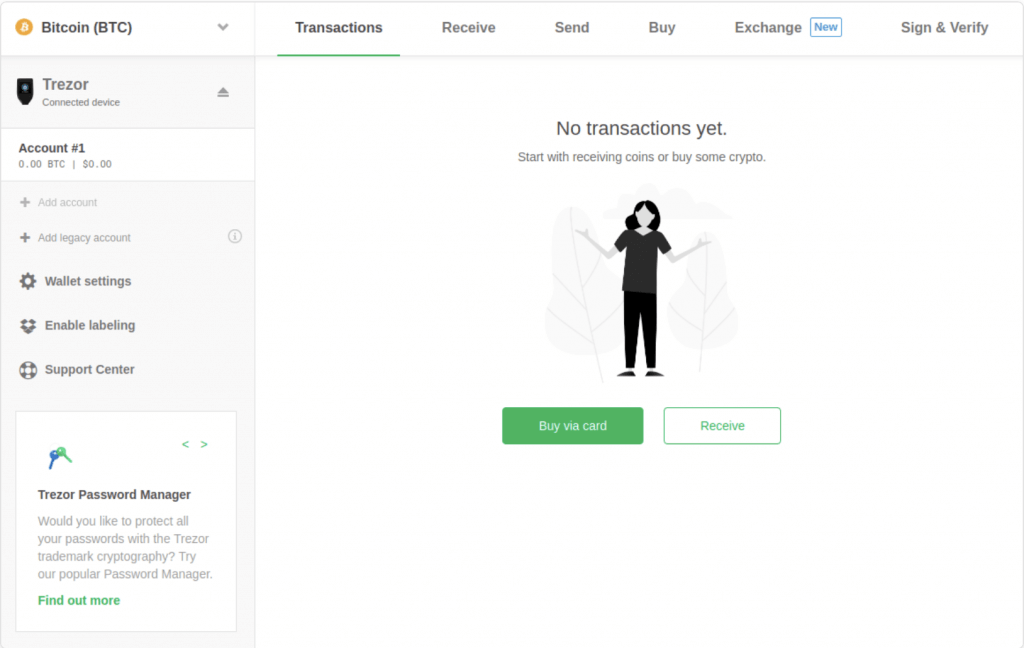
After logging in for the first time, you will see an empty wallet, so there will be only one account with no transactions.
Navigating through the interface of Trezor Cryptocurrency Wallet
In the top part there is a black panel, which is rarely used. But you can change the language of the platform in there. In the upper left corner of the white platform is the selection of cryptocurrencies you would like to make transactions with from the drop-down menu. The number of cryptocurrencies you can use is similar with both versions of Trezor. But, as mentioned before, the Trezor T has some that aren’t in the Trezor One. The full list of supported cryptocurrencies that you can check on their website is a comparison of the two models.
It is possible to switch used cryptocurrencies in the menu. The left panel is used for account management, so if you want to add another one, you can do so here. Within one Trezor device, you can manage several compartments for each cryptocurrency, where you can keep your cryptocurrencies. This option can be used if you decide to keep your cryptocurrencies together with your friends.
In the top panel of the White platform, you have the options for all the things you can do within the Trezor. If you would like to make a transaction, choose: Transactions. To receive a payment, choose: Accept. Or to send cryptocurrencies, choose: Send.
Receiving Cryptocurrencies in Trezor
Almost all cryptocurrencies are transferred to the Trezor, just like any other wallet. After you click on Receive, the unique wallet address for this particular cryptocurrency and QR code will appear on the digital display. This address is used to receive cryptocurrencies and send it to the person who wants to send you some coins. It also could be an exchange office, or anyone else.
Sending Cryptocurrencies from Trezor
You need to click on the Send button in the top panel. After that, fill out the address where you want to transfer your cryptocurrencies. ALWAYS CHECK IF THE ADDRESS IS CORRECT! After that, you can leave a comment to the transaction along with choosing the amount you would like to send. You will also need to select a fee for the transaction. Remember that if you want a lower fee, the transaction will be made slower, so it could take up to several days. After all of this filled out, click Submit. The interface will then take you to confirm the transaction in the secure device. In this case, the Trezor you are using. For Trezor T, you would need to hold down the button on display. On Trezor One, press the right button.
So which Trezor should I choose?
In both types, the security level is on the same level, and both versions are secure on the maximum level. The difference mainly comes in the interface and design. The Trezor One is getting a little bit outdated compared to the Trezor T, but it is still the right choice. If you need to store your cryptocurrencies, both will do the same job. But with Trezor T, you get the touch screen’s advantage, so operating with the wallet is more comfortable and more intuitive. It would not make sense to create two models on which one of them would have a significant disadvantage.
Trezor One and Trezor T specifications:
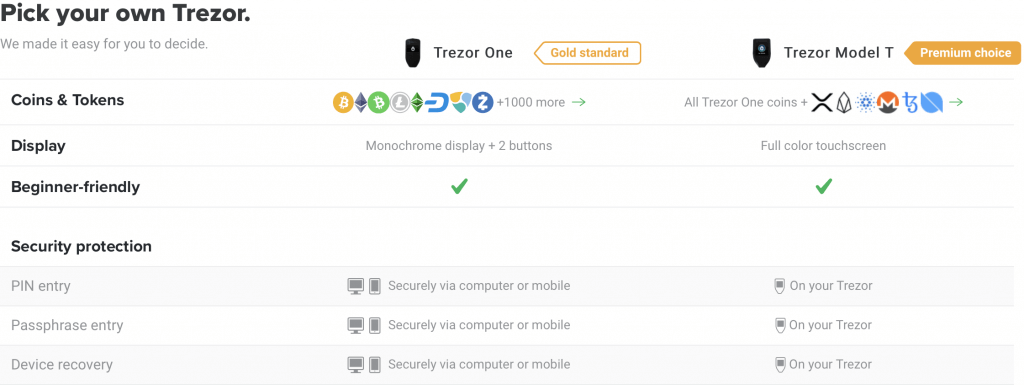
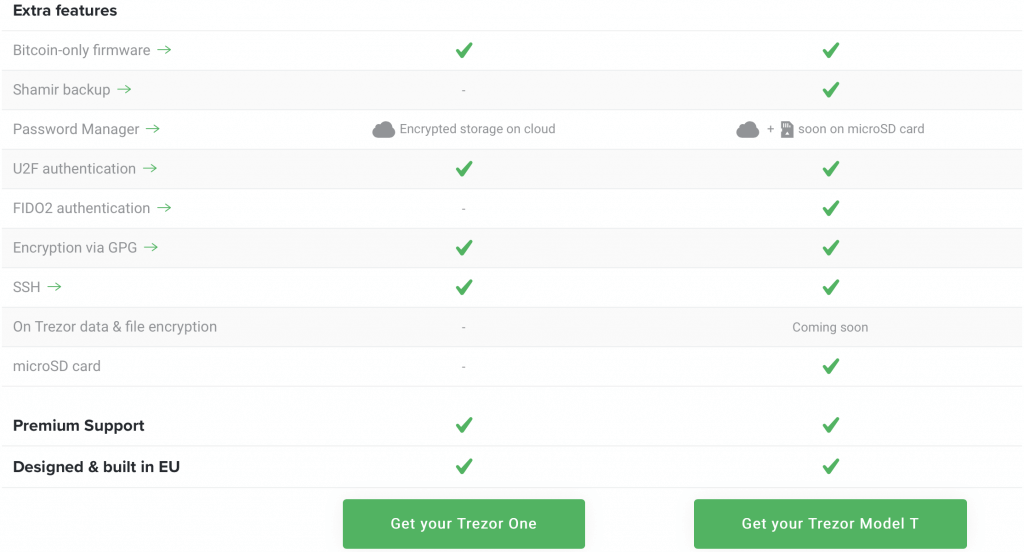
As you can see above in the comparison, Trezor T has some advantages, and it is up to you if those differences can be a choice point to pay more for Trezor T.
Trezor One Metalic
This is a particular version of the Trezor One. As the name says, this particular version is made from anodized aluminum, with an engraving commemorating the 5th anniversary of SatoshiLabs, the makers of Trezor. Of course, this version is not for everyone, because some people think it is not a priority to pay extra for this option. But if you like premium things, this may be exactly for you.








